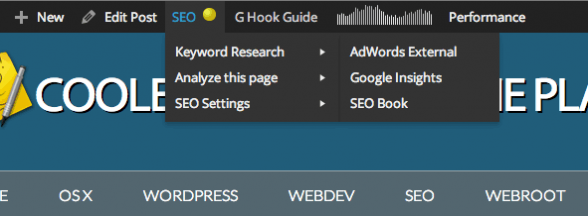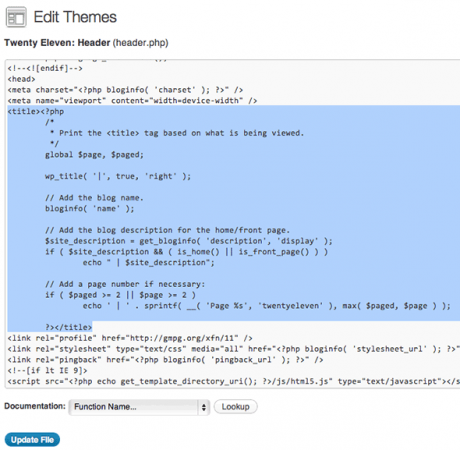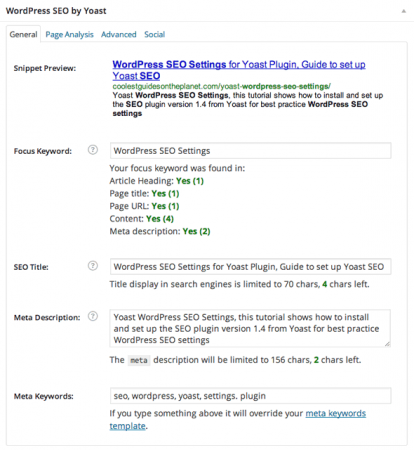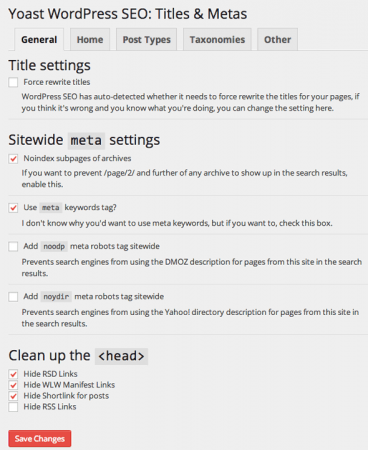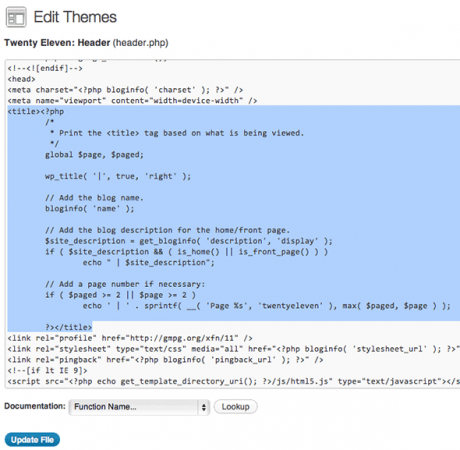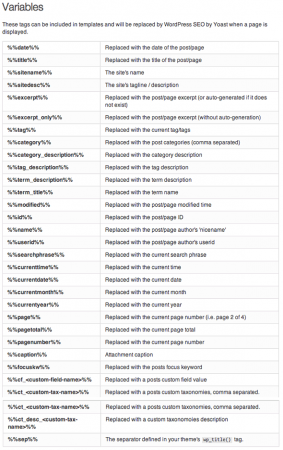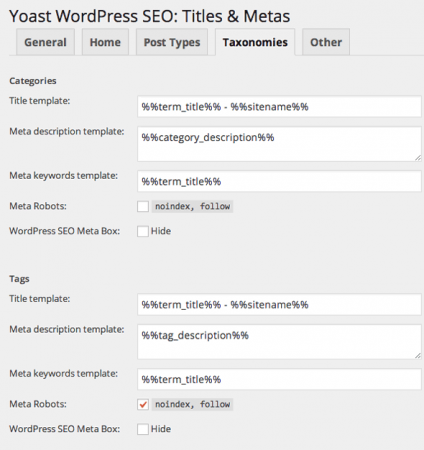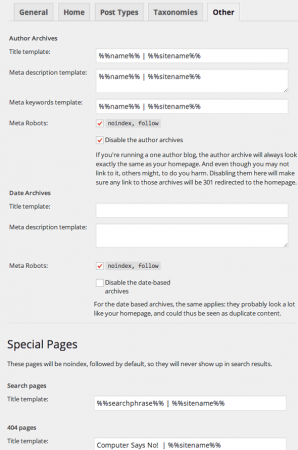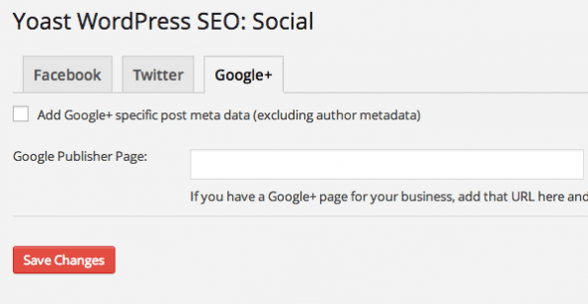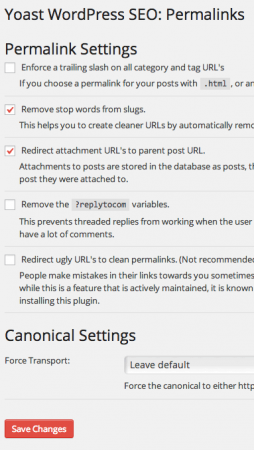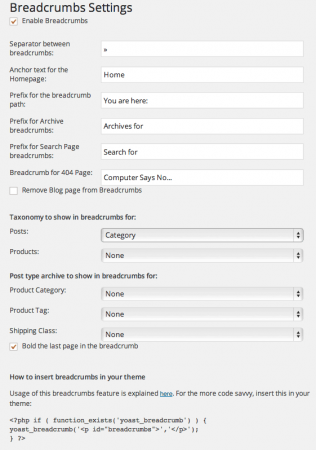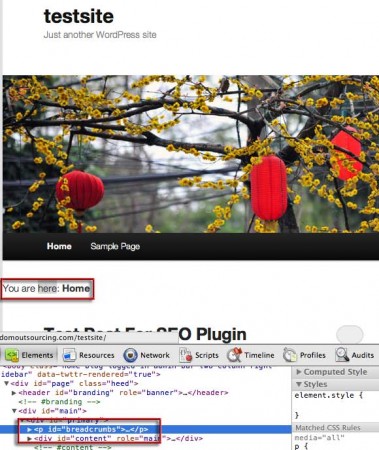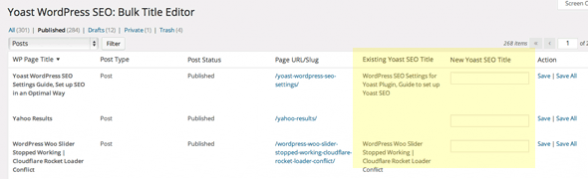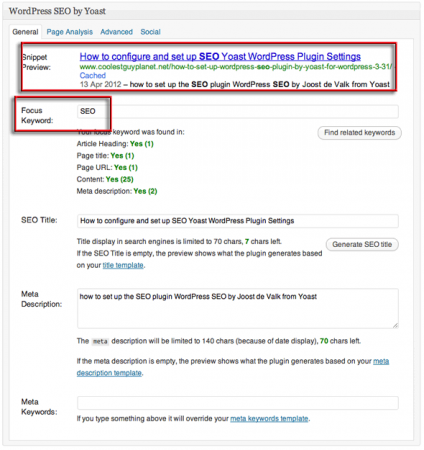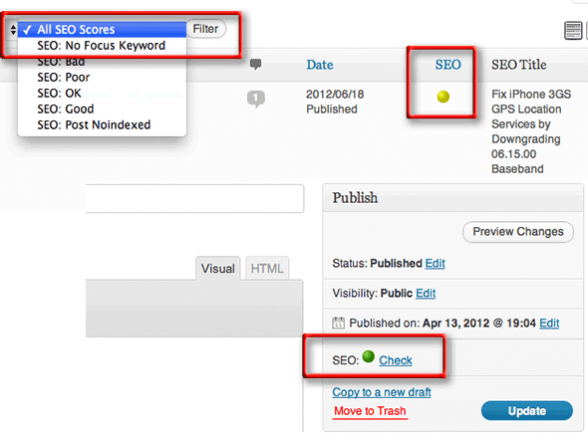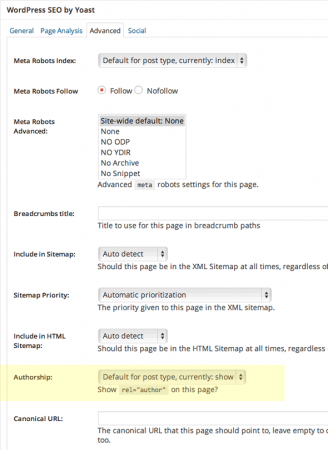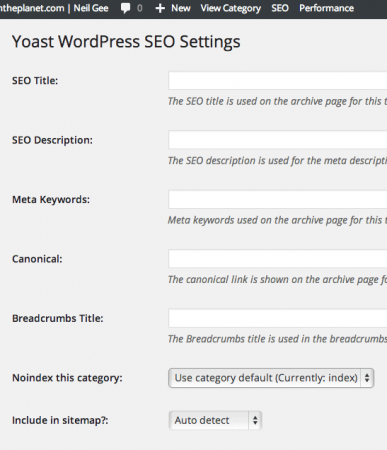原文链接: 鉴于使用WordPress SEO by Yoast的用户基本应该英文都还不错,因此此篇转载的教程没有进行任何翻译,直接保留原始的英文。
Installation & Activation
In WordPress go to ‘Plugins’ > ‘Add New’ type in ‘WordPress SEO’ and ‘Install Now’ and then activate it.
Interface Settings
Once activated the plugin is accessible from the WordPress Dashboard in both the horizontal menu and the vertical sidebar, the horizontal menu has a couple of links to keyword research tools including the Google Keyword Tool, Google Insights and a link to Aaron Wall’s SEO Book keyword tool – the links below are to the WordPress SEO settings which are the same as the ones lower down to the left in the vertical sidebar.
In the ‘Analyse this page‘ link you can check on your incoming links to the page via OpenSite Explorer which is a Moz (SEOMoz) tool, check your keyword density via Zippy, check whats in Googles cache or simply get a HTTP header response of the current page via a Joost de Valk app.
Two new features of 1.5 of the Yoast plugin are the Google Rich Snippets and Facebook Debugger links which copy the URL you are on and run the page through the corresponding service, very handy.
Most of the same settings as in the SEO Settings horizontal menu are also stacked in the WordPress Dashboard sidebar under ‘SEO’ are:
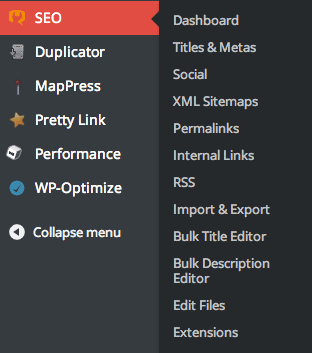
In the newer version their is the Bulk Title and Description Editor as well as an area to buy and manage premium Extensions to the plugin.
The plugin works from 2 levels; Global and local.
Global settings are sitewide and include default SEO settings for all your content, where as local settings are more granular and specific to posts, pages and categories.
WordPress SEO Global Settings
- Dashboard
- Titles & Meta
- Social
- XML Sitemaps
- Permalinks
- Internal Links
- RSS
- Import & Export
- Bulk Title Editor
- Bulk Description Editor
- Edit Files
- Extensions
- Local SEO Box
The settings listed above are more of a global configuration for SEO in your WordPress blog – there is also a local SEO Box setting per post/page/category/tag level configuration, which can override the global settings this is explained at the bottom of the post (click the above ‘Local SEO Box’ link above to get to the per page/post settings).
But first we will look at the overall global settings…
Dashboard
The Dashboard has a good introduction to the plugin via the “Start Tour” button.
Tracking – I don’t see any harm on leaving this on as it will help the developer with research and development.
Disable the Advanced part of the WordPress SEO meta box under Security.
– this needs to be unchecked – the only reason you may disable it would be if you control the site and have 3rd party authors and are worried about them making bad decisions with the advanced pane of the Local SEO Box.
Webmaster Tools
– like it says either leave if already verified with these search engines or enter your sites details.
Titles & Meta
The next section “Titles & Meta” is divided into 5 tabs across the top (it used to be 6 – with a Help tab that gave all the variables that could be used) –
Tab1 – General
Title Settings
Titles is probably the most important factor in on-page SEO; the Title Tag. The title is hidden in the head of a html document as a meta tag but displayed in some browsers in the title at the top, example here is in Firefox.
Search Engines will record this meta tag and give value to its importance of what keywords are used in it – typically it should not exceed 70 characters and should have a natural flow and be relevant to the content of the page – so do not stuff it full of keywords.
Force Rewrite Titles
The ‘title’ should be published exactly as you write one in the Title field (set globally and locally) and published to the head of the document, some Themes however have their own code which interferes with what you want. There are 2 ways to make sure you get the titles you want; one is a check box that forces the title to re-write and the other is making sure a snippet of PHP code is pasted into the ‘header.php‘ of your WordPress theme header file, the latter resulting in a faster more efficient process.
Copy the php function code
<?php wp_title('');?>
In the WordPress Dashboard, go to Appearance > Editor locate your header.php file and paste in the code replacing the existing code in between the title tags. For example Twenty Eleven theme has the below code in between its title tags:
Just replace it with:
<title><?php wp_title(''); ?></title>
If you feel uncomfortable editing the code just check the ‘Force Rewrite Titles’ box instead.
But some themes have additional code which make the title of the blog appear twice, should this happen then you definitely need to paste in the php snippet between the title tags.
Sitewide Meta Settings
NOindex subpages of Archives
– Check the box to prevent Google from indexing additional pages of content that are already indexed.
Use meta keywords tag?
– The keywords tag has been greatly depreciated by search engines but some pundits have declared it still has a minimal role with some engines – here my advice is to check it on but don’t spend more than a couple of minutes filling it out – this field becomes active if checked at the global level and you fill it in per post/page at the local level.
noodp & noydir
– If you have DMOZ/Yahoo directory listings for your site but don’t want to use those meta tag description values for your site pages in the Google index then check these options. For the head cleaning section here it’s pretty safe to disable the top 3 but leave RSS unchecked if you want and use it.
Tab2 – Home
These link to your home and blog page will take you direct to those pages and you just fill in the local Yoast WordPress SEO box fields on those pages. In some instances (depending on the theme) the links are not shown, instead you fill out the default settings on this page.
The Missing Tab6 – Help
There was a sixth tab in previous versions which shows all the SEO WordPress ‘variables‘ that can be used in the global settings for all the different post types. You include all the %% symbols and the text in between. The variable is used as a placeholder in the template and swapped out for the real value for each post/page meta box.
Tab3 – Post Types
This template sets up your Posts and Pages and Media/Attachment Pages and any other Custom Post Types you may have. People will have their own take on what works best here.
Using the variables above in place – the SEO Title will be replaced with the Title of the post/page as entered when creating a post and the sitename, its a preference thing, so you don’t have to append the sitename, the Description will be the excerpt which is generated from the content if not explicitly set and the keywords will be set from any focus keyword set in the local SEO Box option as well as any tags set to the content, this is a good setting as you don’t have to spend any time thinking about meta keywords.
You can choose to set the content to noindex, follow if you so desired, generally though you want the content indexed in Google so leave that checkbox unchecked – at the local level you can override individual content and make that set to ‘noindex‘ which you may want to do for private pages or purposely duplicated pages.
You can choose not to show the Google+ profile author tag which will stop the author name showing up in Googles search results. You initially set the Google+ Profile in the users tab in the Dashboard.
You can chose to show the date of the post in the snippet preview which appears in the search index, if you update and publish new content on a regular basis I would leave this on as readers would see that the site is active – if your a long time in between drinks then maybe hide it.
You can hide altogether the local SEO Meta Box which would then only allow you to control the SEO settings via the global level.
You can override all these settings by entering data directly in the local SEO box at the individual content level.
For the post types you may see additional formats, these could be your themes extra types or shopping cart types if these types are also required to be on the search engine them ensure you also fill in values for those additional post types as well.
Tab4 – Taxonomies
Taxonomies are basically how you like to categorize your content into word terms and it comes in two forms in WordPress – Categories and Tags – generally speaking categories are broader with a hierarchal structure and more widely used, tags are more specific, of a flat structure and used to a lesser degree.
Using the above variables would be relevant for these taxonomy pages. The %%term_title%% is the actual taxonomy (the name itself of the category or tag) – I choose not to index my tags as I use categories more than tags. It’s not really wise to use the same word terms in both categories and tags as that is verging on duplicate content and also not the right way to structure your content.
Make a call on tags and categories – if you use both uniquely leave both indexed – if you use one more than another or have the same category/tag values then disable one of them. By disabling certain duplicate content you ensure that your original post/page gets the most value from the search engine and also avoid any duplicate content issues and you also make your site’s structure optimised.
Again you may see additional Taxonomy formats which are introduced by themes and plugins.
Tab5 – Other
Next up is the Special Pages covering Author and Date Archives and Search & 404 Pages
The Date Archive is left blank as the inbuilt settings are ok, I have chose not to index my author or date archives as they are not an important part of the site and again I want to avoid any duplicate content in Google.
Social
With more SEO weight being put on social media signals you need to interlink your site with your Facebook and other social media sites. The Yoast SEO plugin allows you to publish facebook and twitter meta data tags in the head section of your pages, these tags can use snippets of your data for use in your Facebook links. You can also enter a Facebook admin to link back to Facebook to see your data insights
Facebook uses OpenGraph meta tags from the head of your document which allows Facebook to retrieve objects on your page and use them properly structured in Facebook pages or links posted on Facebook, you can enable these tags by checking the ‘Add OpenGraph meta data’ box.
The social settings here also allow you to specify a default image.
This image will be used if there are no images on the page/post being shared on Facebook. Otherwise an image on the post/page will be used. This also can be overridden at the local level of a post or page.
To check what og meta data is being used for your pages run the URL through the Facebook debugger tool… , you can use the link on the front end via the WP SEO menu.
The Twitter Tab is pretty self explanatory – chose to add in a Twitter meta tag with your Twitter name.
The Google+ tab sectioned has changed in the latest version only allowing a Google+ business page onto the homepage, previously you could have both Author & Publisher. However you can still apply the Author tag to your posts, which is taken from your WP profile and applied to posts for which you can control from the local SEO post options.
The author tag on the home page is apparently not favoured by Google.
To verify you have it set up correctly check via Google structured data tool.
XML Sitemaps
If you don’t use any other plugins for Sitemaps then you will want this enabled which will then give further options – the default settings are pretty much what you want; no content exclusions and all major search engines notified when new content is published.
Here you can exclude certain content if you just want it exluded on the search index – the duplicate tag/category terms issue spring to mind if you use both or you may have a certain post type that are customer orders – here you can exclude such things.
The master sitemap can be found at /sitemap_index.xml which has sub sitemaps to include each content type (and more if you have custom post types) –
Each time new content is added to your site the sitemaps are updated, the search engines notified of your new sitemap which in turn will get your content indexed faster and also notify you of any errors in the Webmaster tools account.
Permalinks
The defaults are fine on this – just the attachment redirected to it’s linked post page is beneficial.
The actual permalink structure of the URLs are set in Dashboard > Settings > Permalinks, the good thing is that in the latest version of WordPress the urls are clean (no dynamic characters like ?) and the default structure uses the postname as the string in the URL.
Canonical settings can force the web site to be served normally over http or if you have an SSL certificate over https – leave at default.
Internal Links
Internal links is all about the breadcrumbs and is a great tool for user navigation and site structure.
Here the separator is the 2 arrows/chevrons ‘>>’ known in html terms as ‘»’ for a different separator here is a list to choose from, use the field value under the ‘Entity Name’ the remainder of the fields are wording and prefixes for the breadcrumbs go with what you like.
For the Taxonomy – choose the structure that is stronger in your site; category or tags.
To set up breadcrumbs you needs to add the php code to your theme:
<?php if(function_exists(‘yoast_breadcrumb’)){yoast_breadcrumb(‘<p id=”breadcrumbs”>’,‘</p>’);}?>
get_header();?><div id=“primary”><?php if(function_exists(‘yoast_breadcrumb’)){yoast_breadcrumb(‘<p id=”breadcrumbs”>’,‘</p>’);
}?>
<div id=“content”role=“main”>
Will result in the placement of the breadcrumb here:
You can place the breadcrumb code anywhere in the template to position it and also in other WordPress templates where you want the breadcrumbs to appear – use the target id of ‘breadcrumbs’ to style it in CSS. If it doesn’t appear at all you most likely need to paste it to another template which your theme is using.
RSS
The RSS options here add additional content to your RSS feed which link back to your site – it is used to add more ownership back to your site if your content is republished without your consent as known as scraping. Adding these tags will include links back to your blog before and after each post giving you the benefit of inbound links.
Import & Export
Here you can import from 3 of the other SEO plugins, HeadSpace2, Woo Themes SEO and All-in-One SEO and also import from other Yoast Plugins – Robots/RSS and Breadcrumbs – once you have imported just delete the older plugins.
A great feature here is the export settings which can save a lot of time in setting up another installation, which on the new site you just import which is a huge time save for all the variables set up at a global level.
Bulk Title Editor
Here you can bulk edit the title of your posts/pages, a date filter would be nice.
Bulk Description Editor

Here you can bulk edit the description of your posts/pages.
Edit Files
This is handy – straight access to your .htaccess file, also if you have a robots.txt in your root level this will also be editable in this screen.
Extensions
Here you can buy and manage some additional premium SEO extensions.
Local SEO Box Options
The local WordPress SEO settings appear on each Post and Page, settings divided in 4 tabs. Category and Tags also have a local settings but are limited to the regular tags and SEO options.
General
In the general tab, you can see a snippet preview of how the post/page would look in a Google search results listing page , you can add in your title, description and keywords What is most powerful is the focus keyword which when you add one and update/save your content it will alert you to the various places that keyword phrase needs to be used.
In the example above I have left the Meta Keywords field blank and in this instance it will pull the data from my global settings using the tags and focus keyword used for this post, for the SEO Title and Description since I have added my own here so the global settings will be overridden.
Page Analysis
Page analysis tab will give you some pointers for better SEO work on the post/page – look at the analysis and make sure you have all green ticks, yellows are not the end of the world but avoid the reds.
Focus Keyword Reminders
In the new version of this plugin are a bunch of interface reminders to check and use the focus keyword functionality, you will see these in the post/page edit screens as well as in the ‘all posts’ and ‘all pages’ listing screens. Set the focus keyword and let the plugin tell you what you need to do to optimise the content for it.
Advanced
The advanced tab has a suite of powerful options – the defaults are perfect.
If you need to set redirects, canonicals, noindex or nofollow for specific content then this is the place. Here as above highlighted is the default to show the Google rel=author tag, taking the Google+ Author link from your profile in the users section in WP Admin.
As of 26th June 2014, Google has announced that they are dropping the Google+ profile image and circle count from the search result listings, this is for both cosmetic and leveling the playing field reasons. However the importance of Google authorship remains the same, in my opinion it’s still a must do to build your authority within your field.
Social
You can overwrite the default descriptions in your content that will be displayed when your links are posted in Facebook and Google+. Also here you can set the Facebook image to be displayed as a thumbnail for the post.
Category/Tags Local Settings
In categories and tags you can also overwrite the global settings with the above fields per category (or tag).